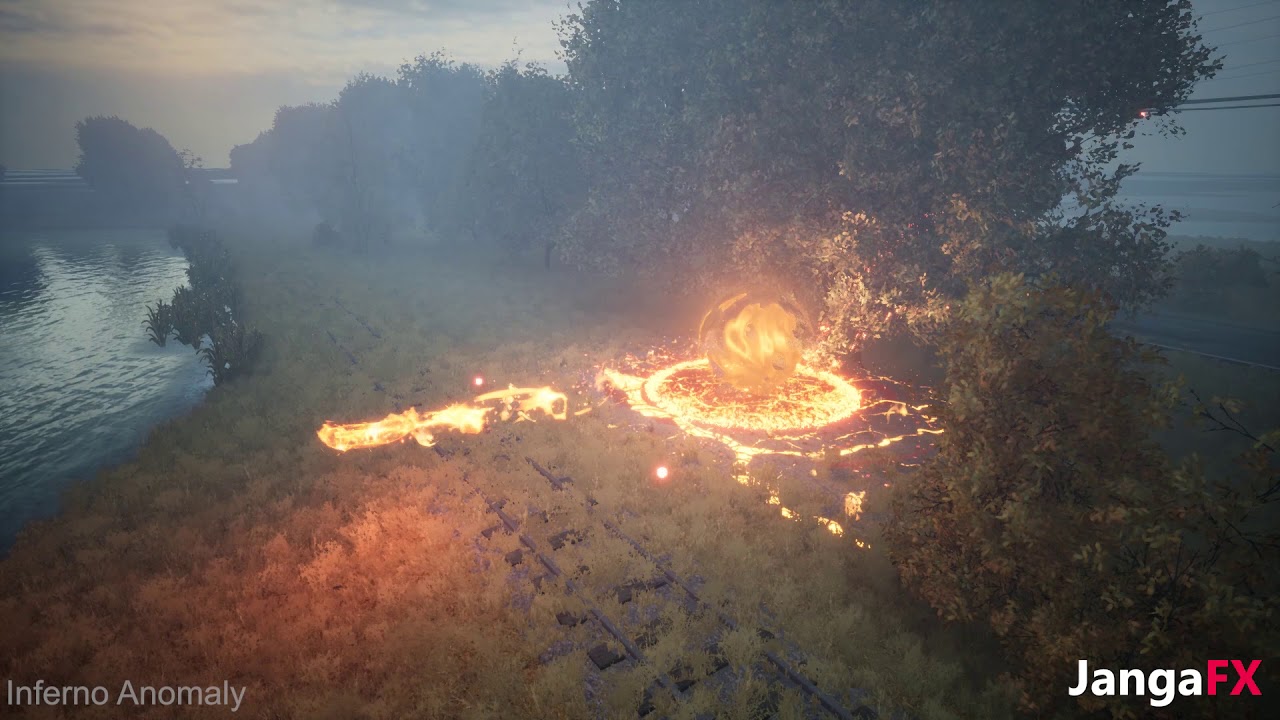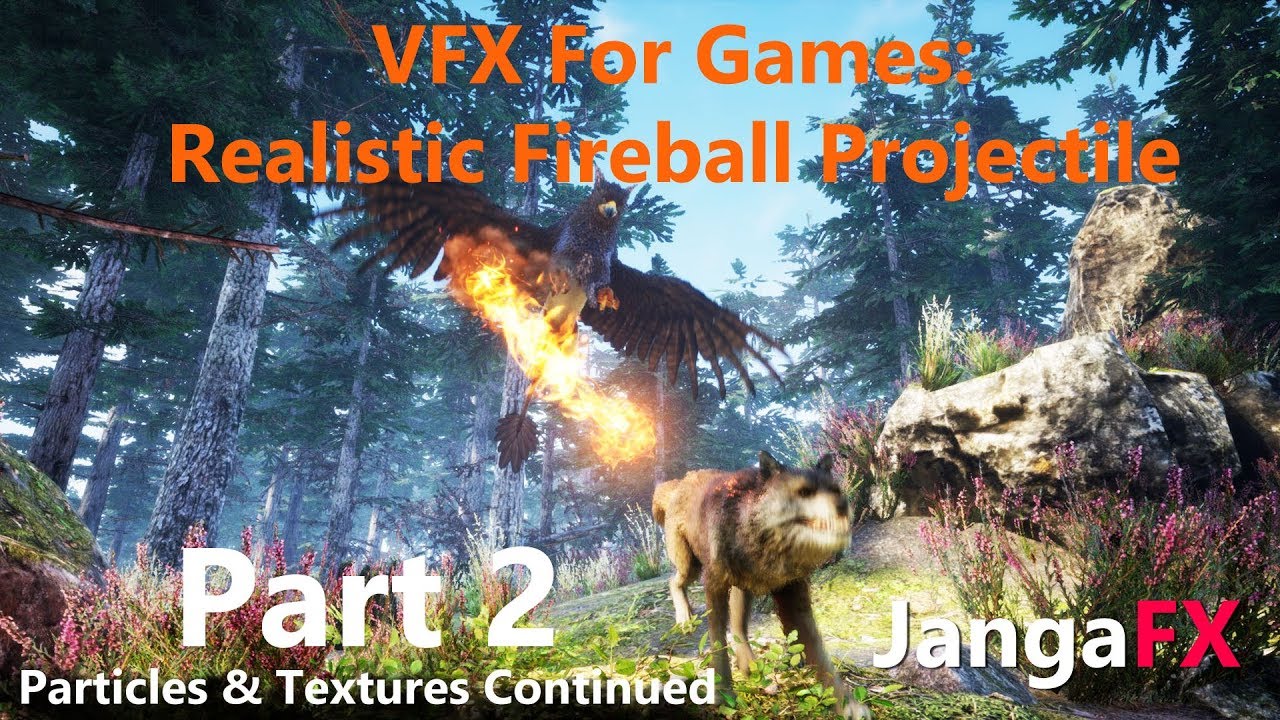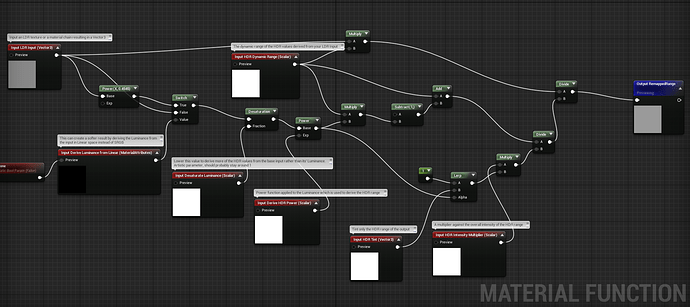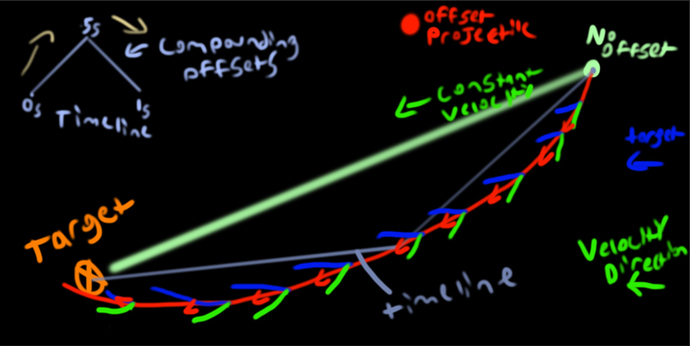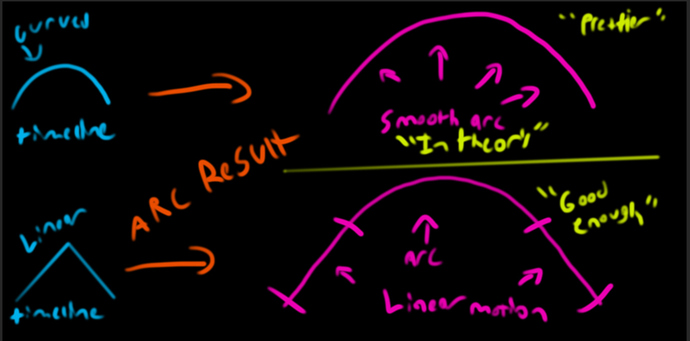Hey there!
Our third tutorial set is up showing how to create realistic fireballs as seen here in one of my promotional videos:
Part 1:
This details the base shader creation, one of the base fire textures (great for fire on the ground and such too), and then the projectiles base motion to go from the spawner to the target of choice with seeking abilities.
Part 2:
This details creating the rest of the VFX portion of this fireball. Smoke, fire trail (ribbon), sparks, leading projectile, etc.
Part 3:
I wish this one was done within part 1 of the video, but alas I didn’t think of it. This just shows how easily add arcing motion to your projectiles and it’s certainly the shortest portion of the series.
So there you go! Creating everything you need for some basic fireball projectiles. I will cover cast effects and impacts in a separate series.
I will note that I probably should have used curve atlases or gradient mapping to colorize my textures consistently rather than colorizing them within photoshop. I chose not to do this for the sake of time, though I’d have to recommend that you colorize your textures with those methods.
Please give me your feedback on these tutorials, I tried to leave out as much fumbling + mistakes as I could. If you feel that I should’ve explained something better, please let me know that as well. Based on a poll that I did last week, I received a lot of valuable feedback and tried to implement the best of both worlds while creating this tutorial series. These tutorials cannot be compressed into 10 minutes and they shouldn’t have to be. Learning takes time and effort.
I’d love to see what you guys come up with.
Cheers!
Nick S.