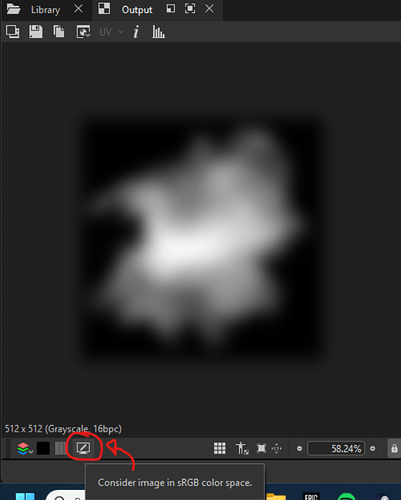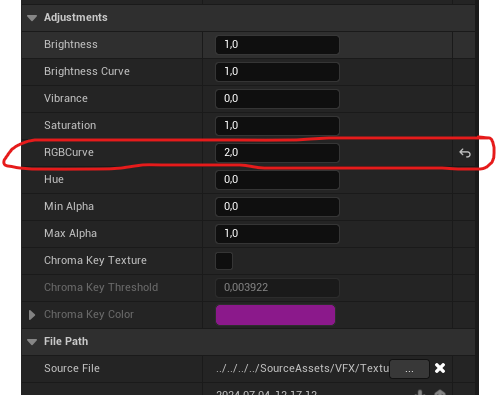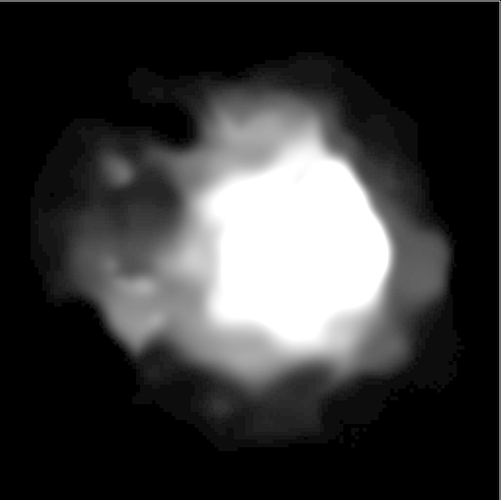Hello, I have never had this problem before when Unreal changes the look of my texture. I assume there is some sort of texture setting that needs to be done, either in the engine or when I export it from Photoshop/Substance Designer. But what exactly is needed to avoid it? And what is recommended?
Image on left is Unreal and image on right is the original
The one in unreal is commonly defaulted to linear grayscale (R) so it looks a bit brighter. In your photo viewer it’s set to sRGB so it looks more distributive and pleasant to eye. If you want to use your texture as color, you can go inside texture setting and tick on sRGB option, but I don’t recommend that since it will increase your texture size by 4 times.
Alright! It seems, however, no matter what setting I do, it refuses to look like the original…
Im no expert, but i think i saw something about this the other day and they guy needed to use like a step or threshold or clamp node to adjust the white levels. Anyone more experienced, does this sound correct?
in that case, double check if the texture isnt 16bit, it should be 8bit.
If you want to use no sRGB on a texture, there are actually two tips I often use :
-
If you make your texture in Substance Designer, click on this button so that the texture appears in no sRGB too. This way you can preview and work on your texture as it will be displayed in Unreal Engine
-
If you work on Photoshop, I don’t think there’s a direct way to preview in no sRGB but you can readjust your texture directly in Unreal thanks to the “RGB Curve” parameter in the adjustements section. Just set it around 2 and your texture should look as in Photoshop 
5 Likes
Oh! Thanks, turning off sRGB and the RGBCurve helped a lot with making the textures work. Currently I am having issues now with turning of sRGB is that the textures turning pixelated? This one is pretty big already by being 1024x1024 so I don’t understand why it is happening.
You can fix this by using a level, pushing a bit down the lower values so you get rid of these artifacts 
1 Like