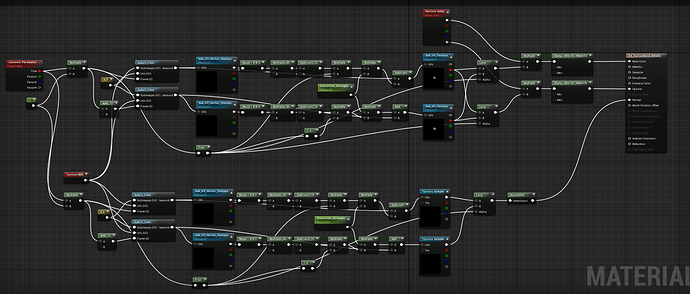Yep! Unreal. But it looks like that in the level too. ![]()
Can you post your material shader?
Clamping the alpha seems to have cleared it up in the level. But i don’t know how/why. Maybe i forgot to compile at some point. Maybe I should include a better z in my texture.
I’m also seeing some blown out white areas which makes me think my normal map rendering is off.
I can’t paste the nodegraph into the post. (too big)
Yes, I am aware I can re-use the motion vector blend, but I was thinking about changing it, this is the quick and dirty.
This is based on Klemen Lozars material.
I can’t advertise him enough, he’s almost as valuable as Bill Kladis. ![]()
I don’t yet know the specifics of normals on particles. But if your normals were generated correctly, would you even need to normalize?
Well, If I’m missing a good blue component, they might be facing more radially? So normalizing would force them outward?
Imagine a very small vector with little or no blue, it explodes outward when you normalize?
If you want radial normal, you should use this on all lit particles:
Check “Generate spherical particle normals” in your material settings. Solved so many issues i’ve had for the longest time.
The biggest problem I’m having right now is that because I’m doing the sub uv lookup in the shader, the particle trimming doesn’t work. I don’t see a way to use flowmap blending AND particle trimming.
Would particle trimming actually change the uv space coordinates? I’d figure they should stay stationary but i wouldn’t have a clue.
The automated trimming in unreal leaves your coordinates where they are and just cuts the geo back with a fairly primitive but very effective cutting algorithm. But it happens in the vertex shader of their own sub-uv system. So there doesn’t appear to be a way to intercept and fix.
Bundle of thanks for sharing it. Loved the breakdown and Explosion is awesome. This has given me something of a tip to do the breakdown for the explosion I created. ![]()