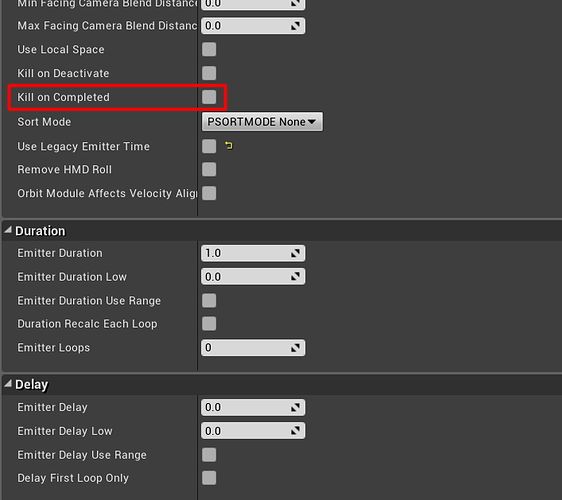Was this done in Flash, or did you create this setup in AfterEffects?
Just good ole’ Flash. I’m low tech like that ![]()
I’m hoping to get back to your 2d FX vids once the holiday crazyness is over ![]()
Such cool effects! frustrating that her ult so insanely over powered though ![]() keep up the amazing work!
keep up the amazing work!
Man, this looks so cool! I am so inspired!
Hi there @ShannonBerke! I was wondering how you remove trails when the projectile collides. In my project I remove the projectile and spawn an impact effect. The problem with it is that the trail instantly disappears and doesn’t fade. You don’t have that problem when I watch your particle showcases. Can I ask you what is the best approach to first let the trail fade before you destroy it when it collides? It doesn’t have to be in depth.
Are you using Unity or Unreal?
You can do a few things! You can have the particle have a linger so that it lives a little longer than the lifetime of the emitter, or you can build the hit effect so that it covers the destroying of the trail. Different engines hook up linger differently so you’d have to research which implementation works best for you. Hope that helps!
Hi there, I am using Unreal.
simple question, how do i crunch the uv’s in maya so rather than being default cylinder, it crunchs like yours, cannot find the setting to save my life!
Seriously, beautiful work. The timing and shapes gets me every time.
Do you have Kill on Complete in your Required module?
Is your projectile an extra actor or do you do all the projectile impact stuff in one particle system?
'Cause when your projectile is an actor and you destroy it on impact event or something, you should deactivate it instead of destroying it. That should fade it out.
Hey Pitz, my trail is a seperate particle. ToggleVisibility nor Deactivate does the trick. Any idea why it’s not working? I’m sorry if I am spamming this thread. I might better create a post for this?
Yeah, should be better. Just explain your setup in an extra threat and we gonna solve that issue ![]()
![]() This is awsome
This is awsome ![]()
![]() Thanks for share
Thanks for share
vrey nice! thanks for sharing
This will get you most of the way to what you want from a post above
https://realtimevfx.com/uploads/default/original/2X/2/25d7504db198d4351cb6d9625ef322087512e3eb.jpg
You can change the size of your UV’s like you would a model. Select your UV shell, then press W to move, E to rotate, or R to scale. If you want crazy, warblyness try selecting a vertex of the UV, turn soft select on (B, if you don’t like the size hold B, and hold left click. Move your mouse back and forth to change the size of the soft select) then use R to squash and stretch to your hearts content. ![]()
I just wanted to thank you for the time you put into these tips. I’ve been digging into this thread and digging through Jason Keyser’s videos and they’ve just been great, really informative.
So thanks!