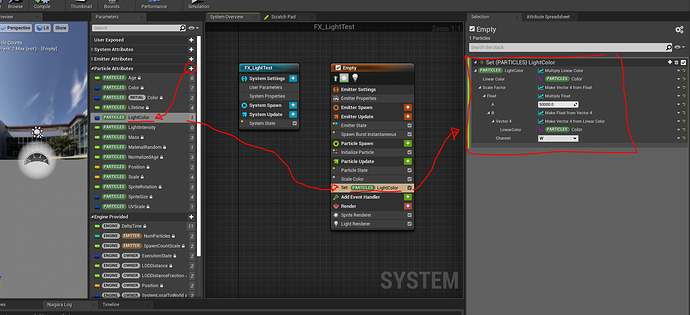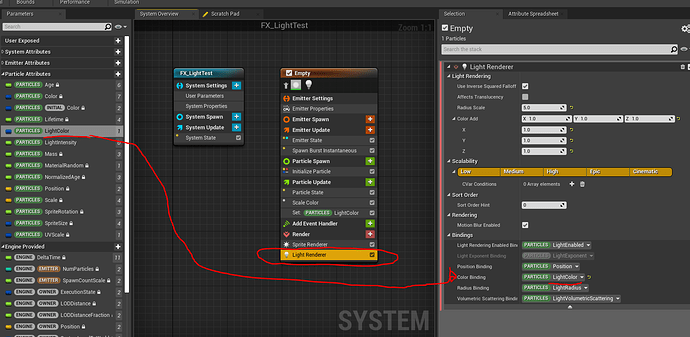So, I was curious and investigated this. It seems the Light-Color relationship is just a bit weird. The scale of the color needs to be super bright to have an effect, the Alpha is being ignored. The easiest workaround would be, to create your own LightColor parameter, into which you can feed whatever values you want to affect the light. Then you bind your custom LightColor to the Color parameter inside the LightRenderer. This is how you can do it:
-Create custom Linear Color Particle Attribute called ‘LightColor’
-Set the Attribute in the Particle Update to the Particle.Color multiplied with a high value (this would be your ‘LightIntensity’, in my case 50000). Multiply this with the Alpha of your Particle.Color (if you want he Alpha to affect the light color)
-Assign the LightColor attribute to the Color Binding inside the Light Renderer
-Then your Particle Color nicely affects your light & light intensity (via Alpha). You can tweak the general brightness of your light as well (by adjusting the multiply value)