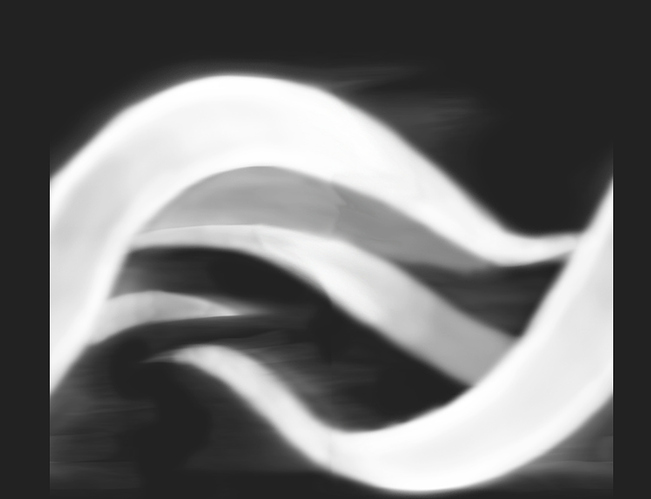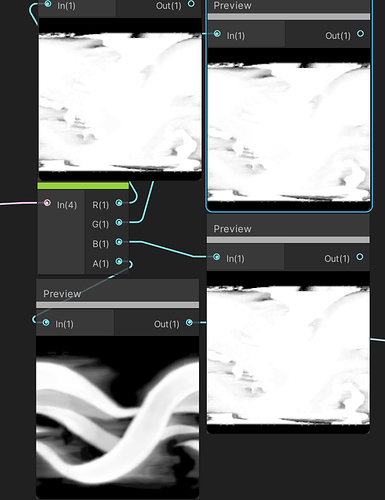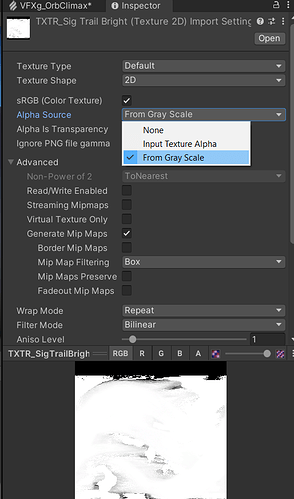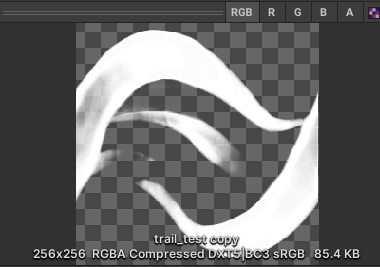Sig
April 7, 2022, 12:23am
1
But when I send it to Unity it shows up like this:
Did I mess up something the RGB channels when painting it?
we see this when photoshop compresses PNG’s
solution options i can think of
just use PSD
premult your texture and use plugin called ‘super png’ to make the alpha correctly
use a simple greyscale image (Red channel becomes texture and alpha)
1 Like
Sig
April 7, 2022, 12:59am
3
Torbach:
just use PSD
Didn’t even know that was possible hehe
By that you mean set option here?
Edit:
Yaaay that did it! I used the Red as the Color and used the Alpha as, well, Alpha(Alpha was not messed up). Even though the Red channels seems to be messed up on the Thumbnail, in the end it does give me nice results.
Result:https://gyazo.com/34b4b6e24ec9721dea29e66d828607c0
1 Like
From a Grayscale image yes Alpha Source ’ From gray scale’
or the image you have set ‘alpha is Transparency’ and it will do this : and I think this works
Sig
April 7, 2022, 1:20am
5
You mean any image that is just greyscale? Like a jpg that only has black and white on it? 100% black = full transparent and 100% white = fully opaque? And use Red channel both for color and Alpha?
it converts RGB into an alpha: you get an alpha channel based on the whole thing so it can be multi colored too.
you won’t have to use red channel that way
Sig
April 7, 2022, 3:35am
7
Ohh it can have colors then, ok!
Thanks for helping me! I was wiring stuff on the shader for a while already and nothing made the vomit texture go away hahaha.
![]()
![]()
![]()