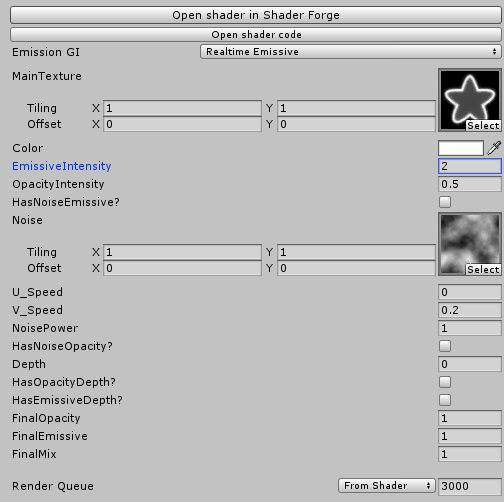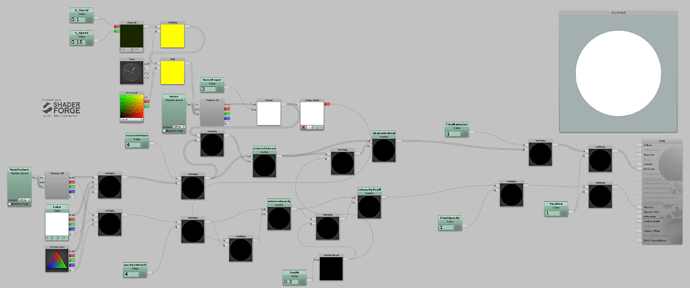I think the shader I use most in my effects would suit your needs (AddMul in the LoL fan art project I shared). While I don’t think you can qualify it of pure blendadd, you can still adjust the alpha opacity and the additive intensity independently. ![]()
Quick test from your ref:
Good mix:

Almost no emissive:

0 Opacity:

With a 1:1 ratio:
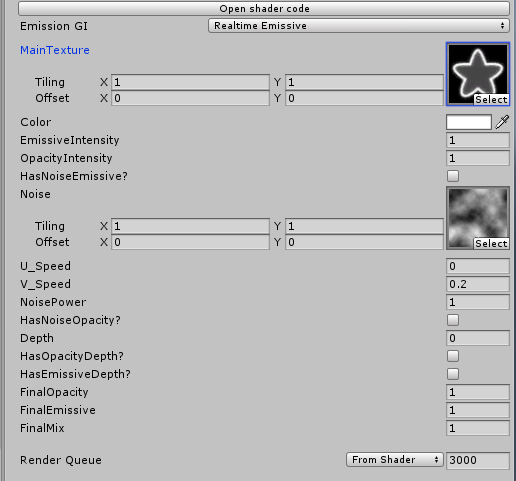
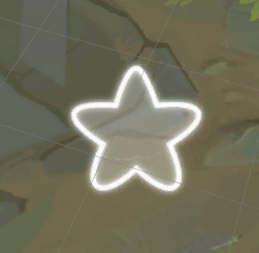
More emissive:
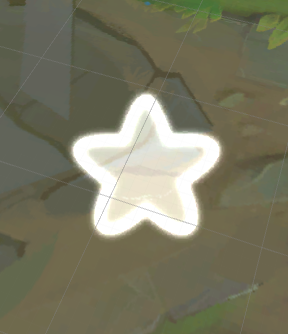
And more alpha:
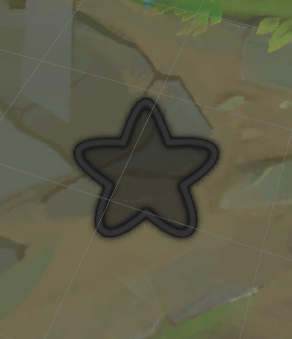
It’s become my go-to shader. I tend to use it a bit too much, if I’m honest. It is an AlphaBlended (Premultiplied) too, btw. Also, while it is certainly not optimized for a real production, feel free to use it or experiment with it (the project has several variants, with a lot more options, like screen space masks, distortion and whatnot). ![]()